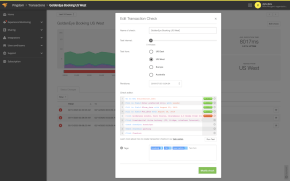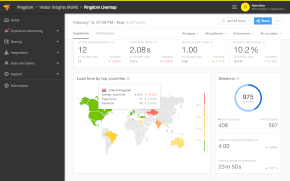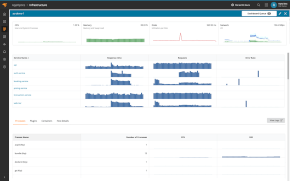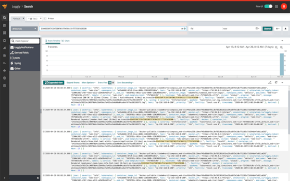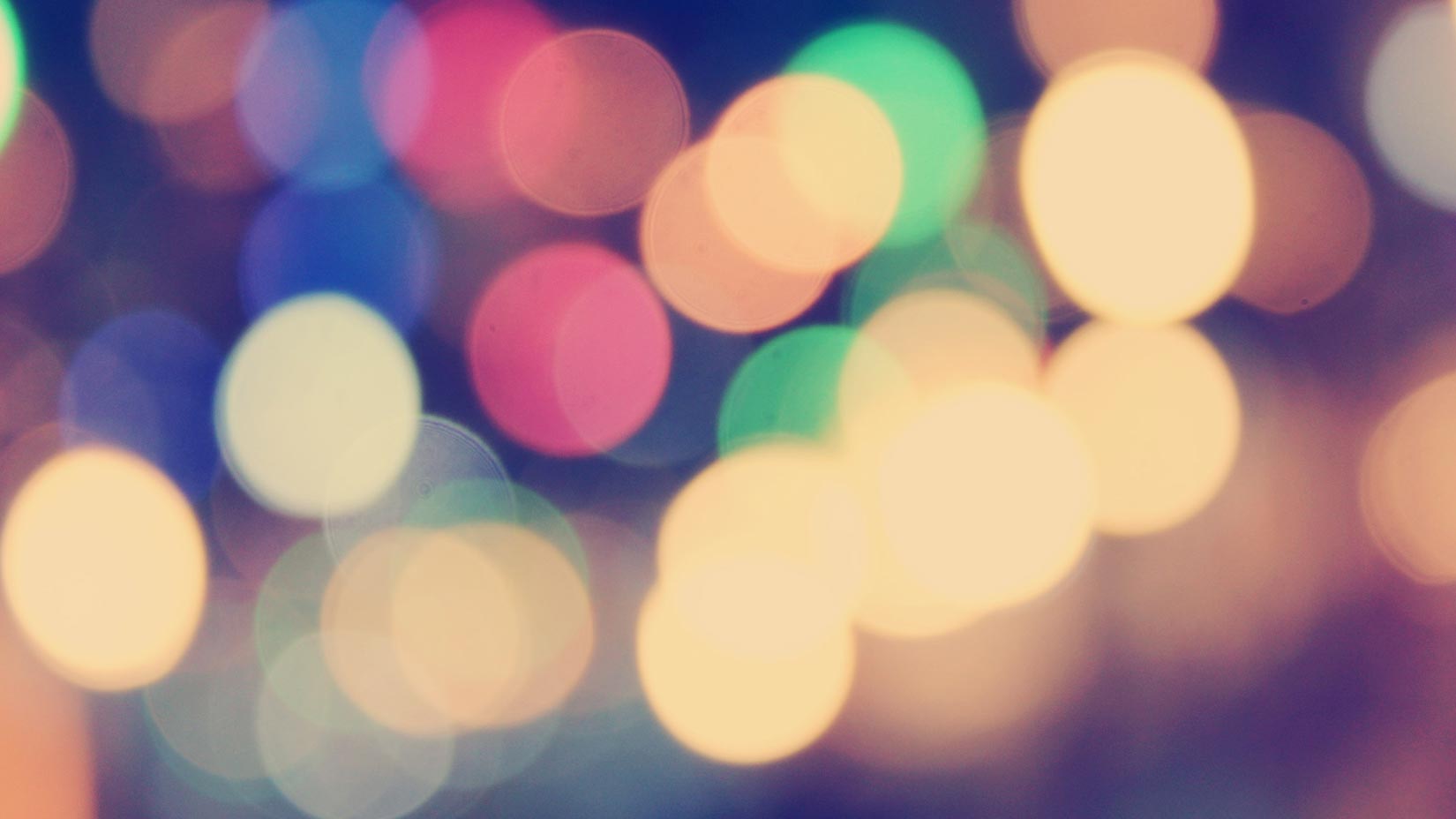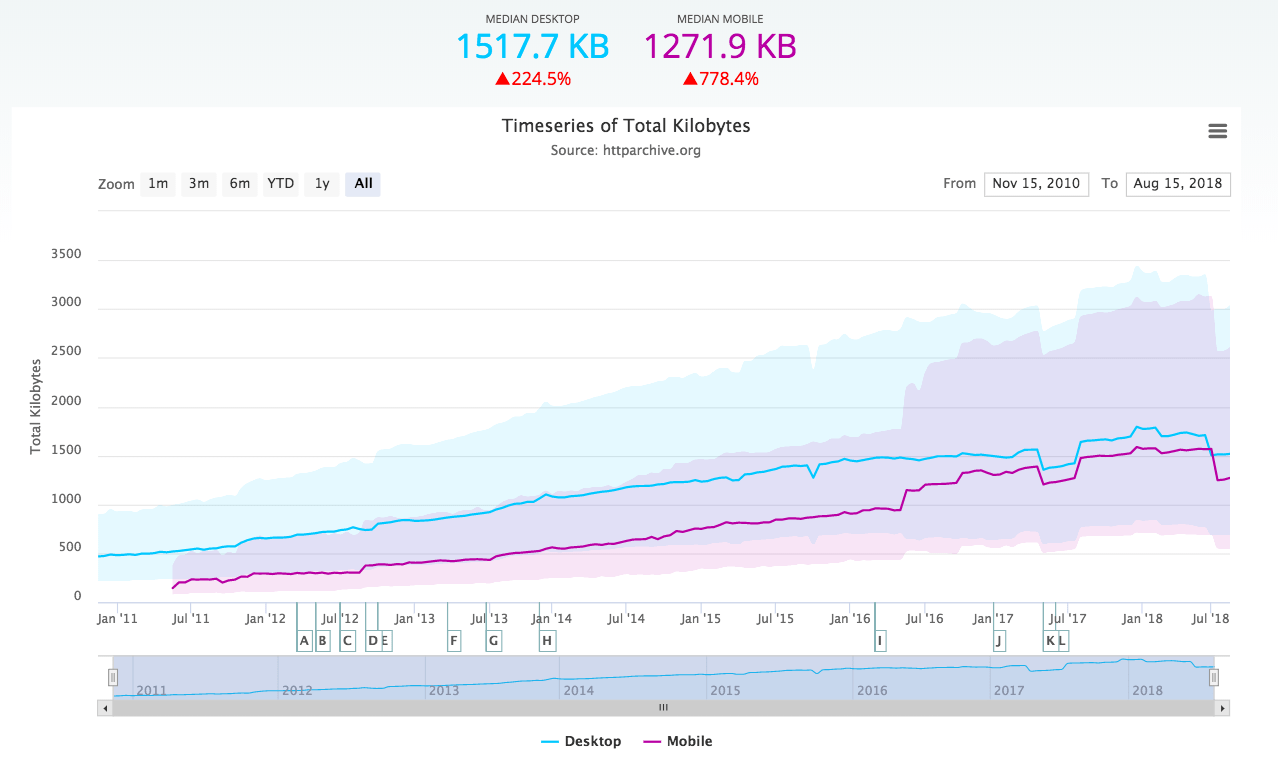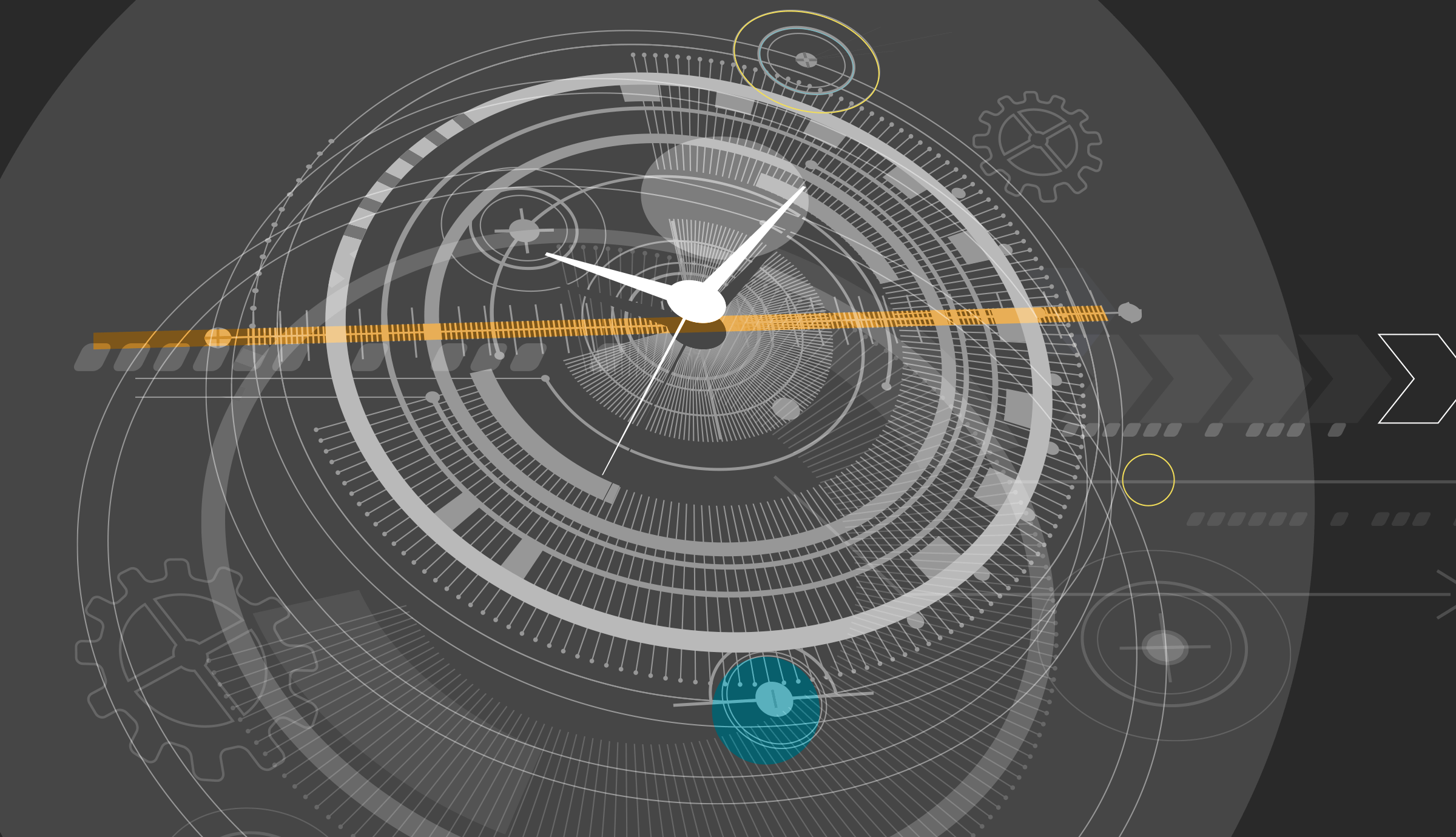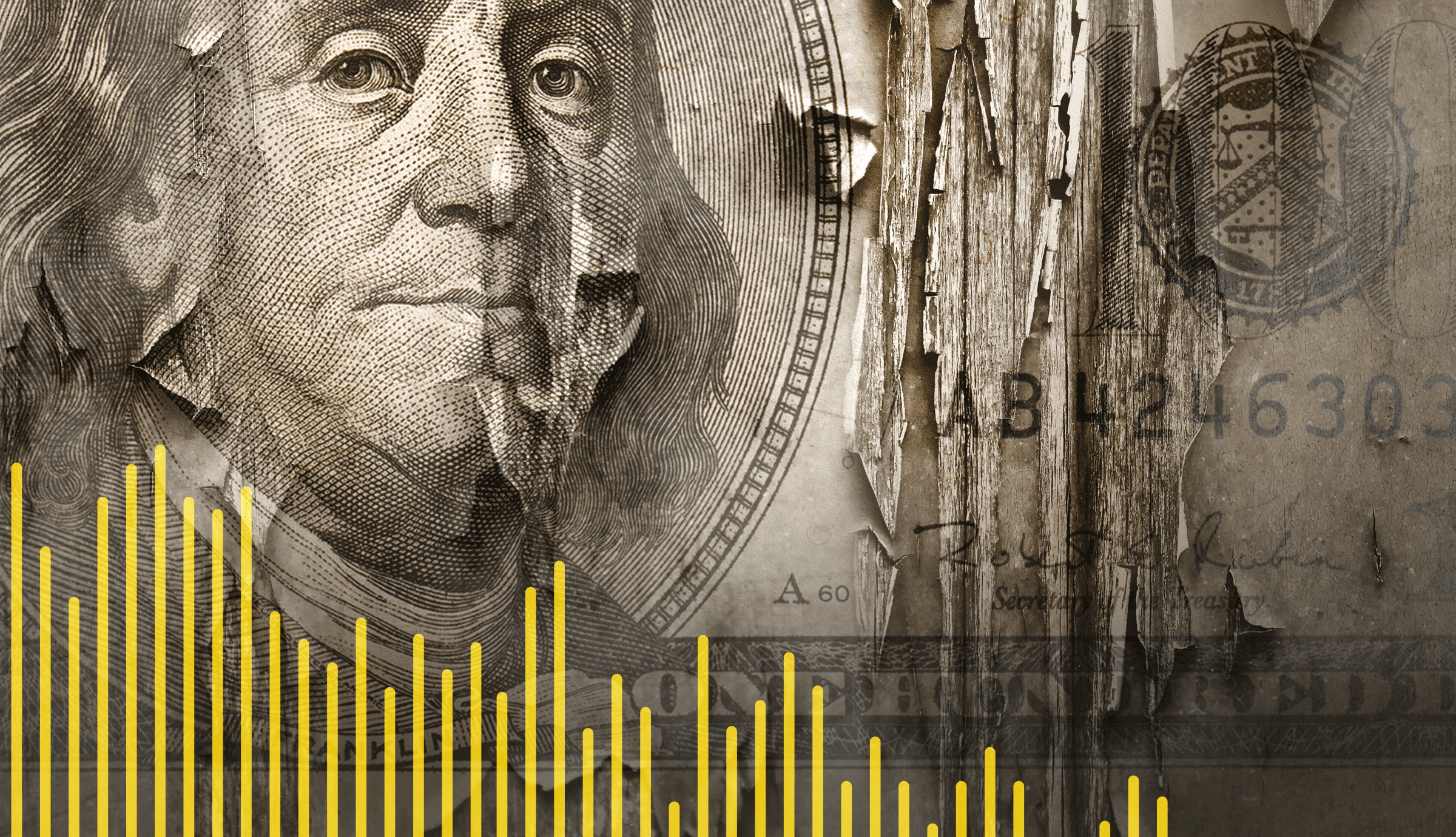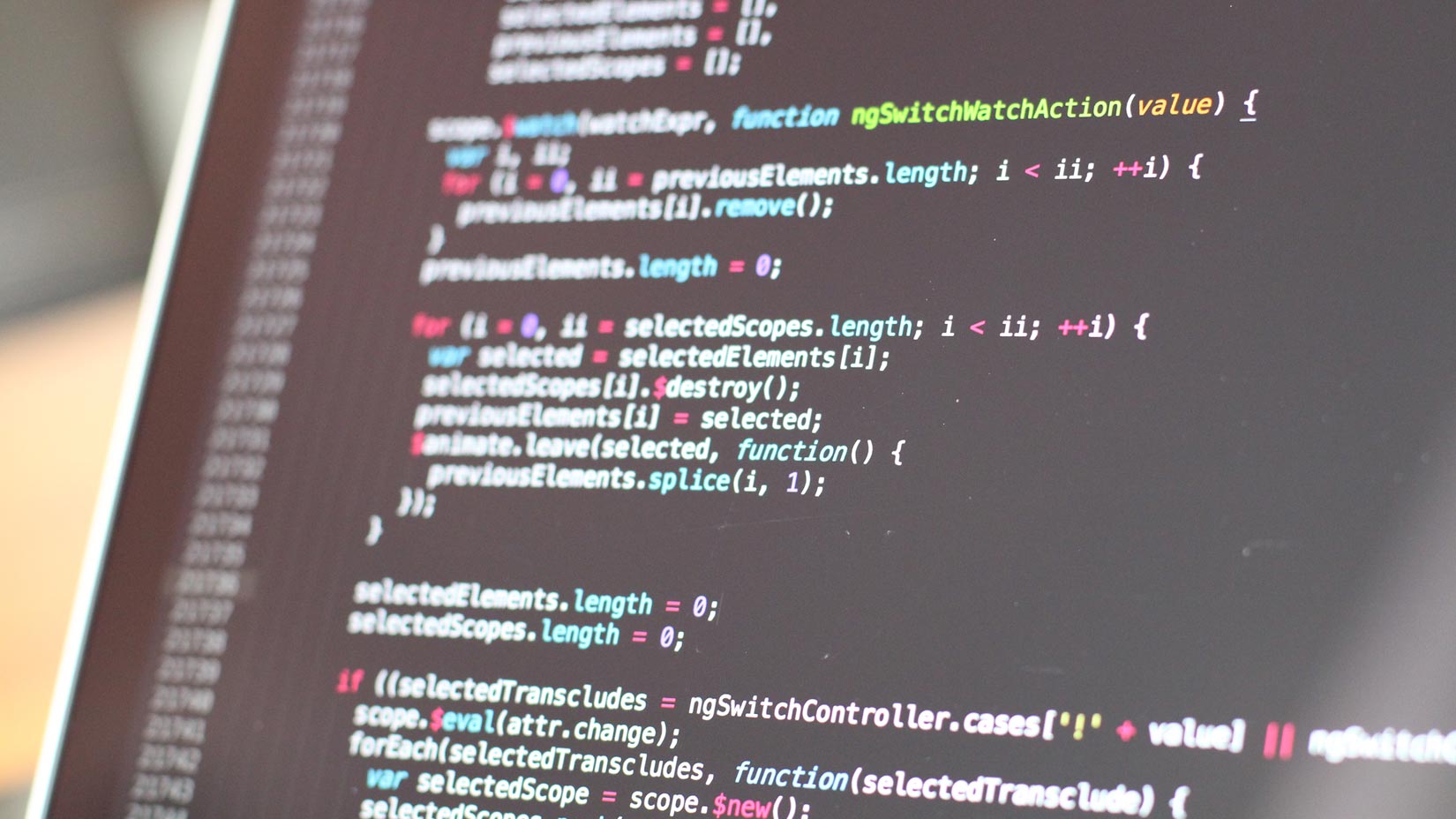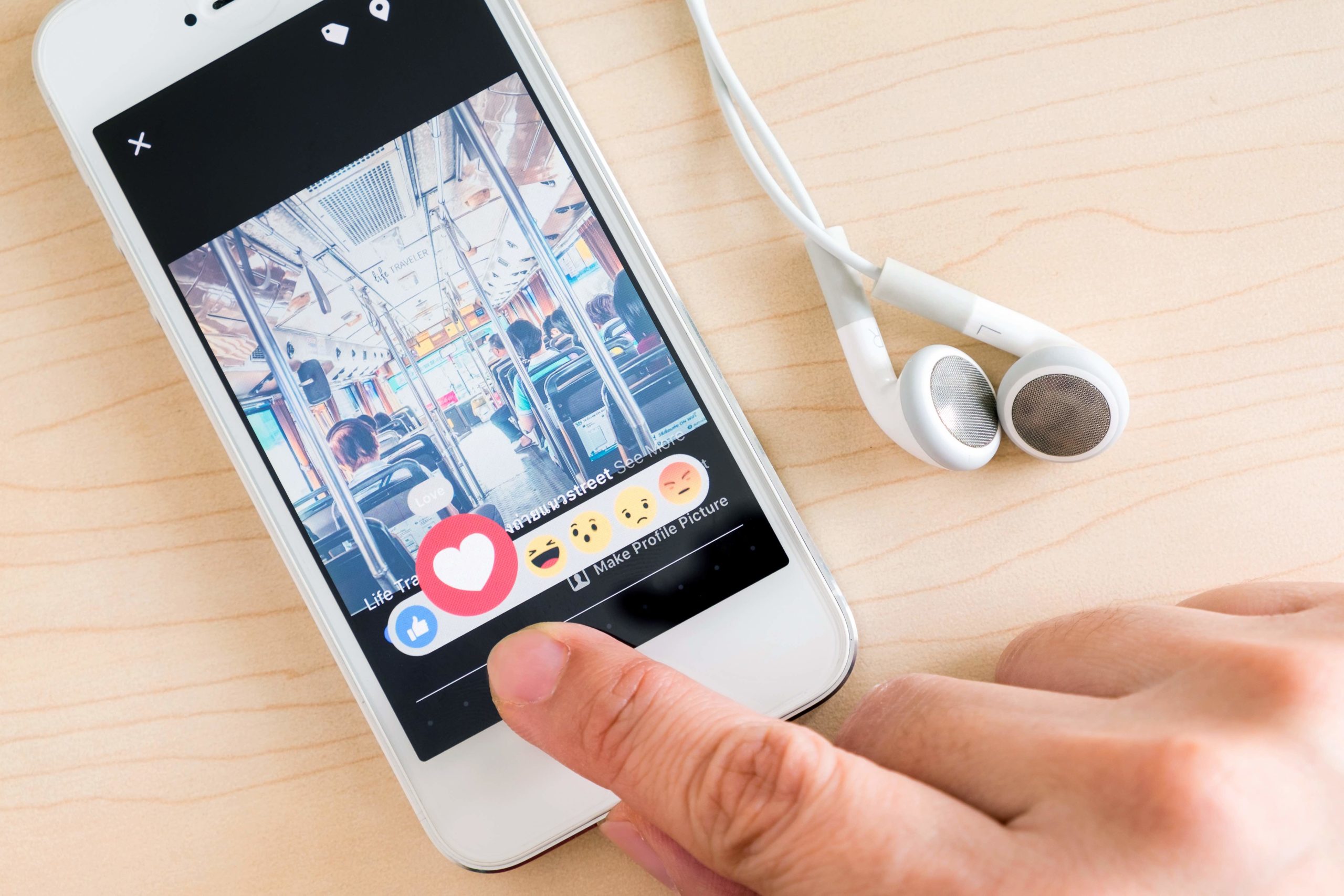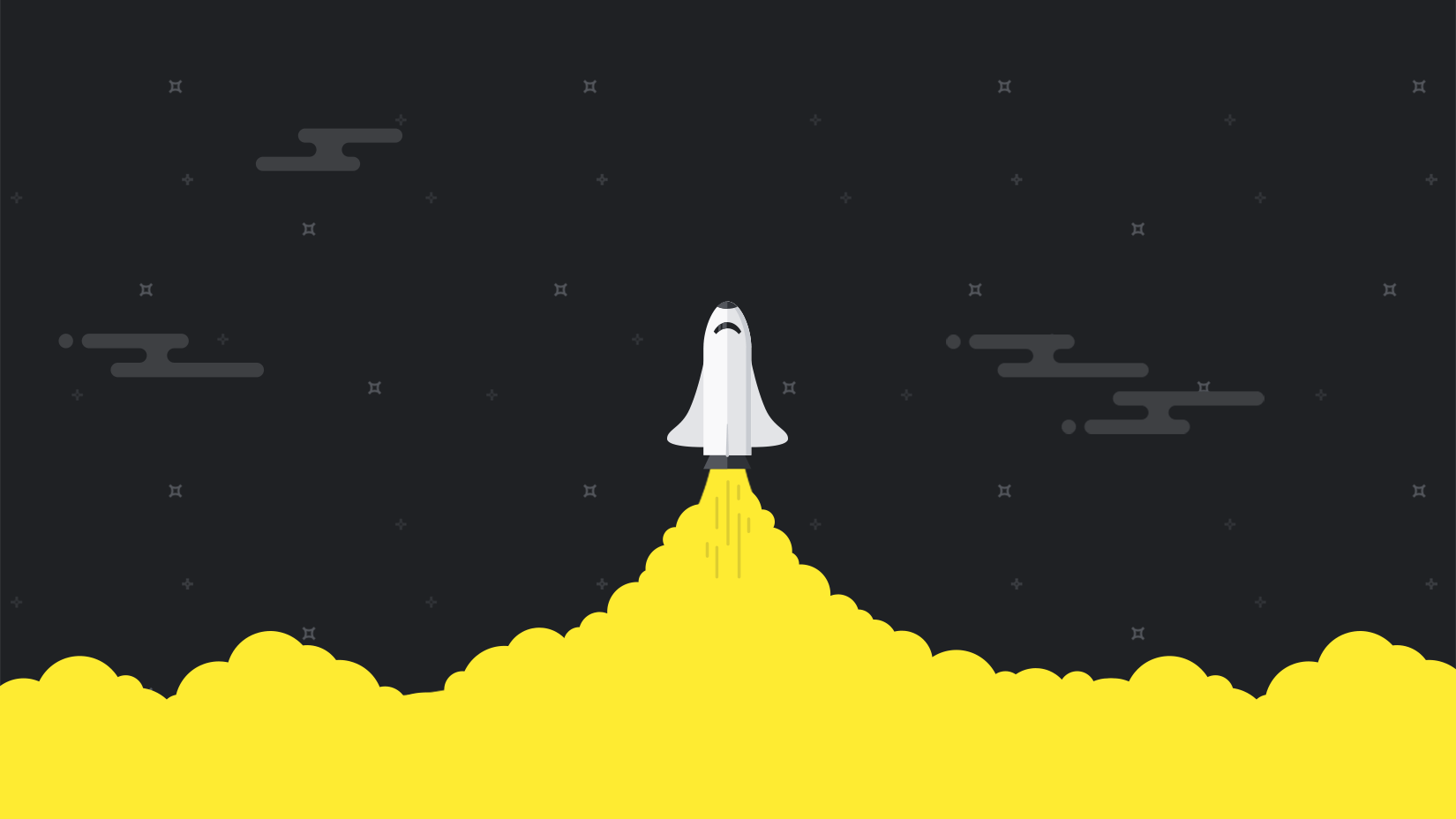Yesterday we announced that you can now get Pingdom alerts via Twitter.
Yesterday we announced that you can now get Pingdom alerts via Twitter.
So how do you activate those alerts? We have made it very easy for you:
- Add your Twitter username to your contact(s).
- Select “Twitter” as notification method when editing/adding a site for monitoring.
Alerts via Twitter is an excellent complement to email and SMS alerts. It’s yet another way you can get alerted by Pingdom when your websites or servers go down.
Setting up Pingdom Twitter alerts
If you add or edit a contact in the Pingdom control panel you will now notice that we have added an additional section where you can enter your Twitter username.
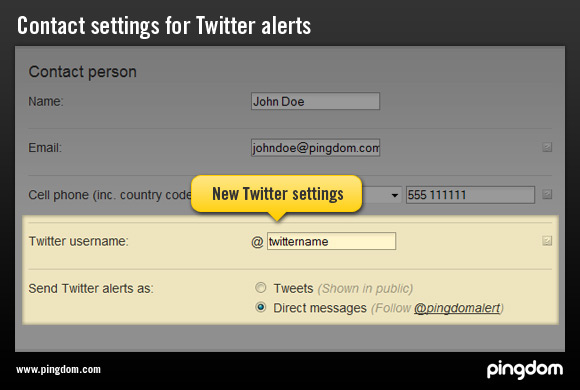
As you can see in the screenshot above, you can get Twitter alerts in two ways:
- Status messages (public) sent to @yourtwitteruser, or
- Direct messages (hidden) sent to @yourtwitteruser
Pingdom alerts will be sent from a special Twitter user, @pingdomalert, which you’ll need to follow if you want to be able to receive direct messages (DM).
(Pingdom’s regular Pingdom account remains @pingdom, but isn’t used for alerts.)
Once you have added your Twitter username, you can activate Twitter alerts for a site or server you’re monitoring. To do so, just edit the notification part of the settings for a check and make sure to select “Twitter”.
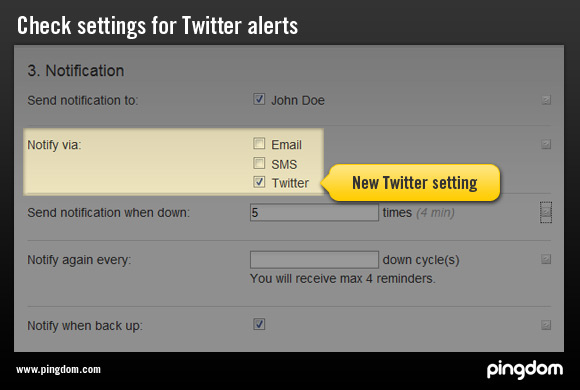
That’s it!
Remember, this is a totally free addition to the Pingdom service, so use it as much as you like! And yes, it’s also available to the free Pingdom accounts.
We hope you will find it useful.
UPDATE: You can now also send Pingdom alerts from your OWN Twitter account.