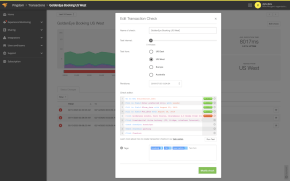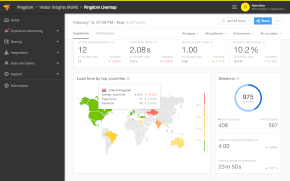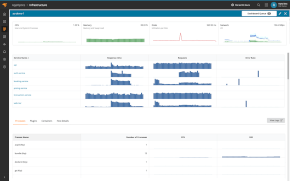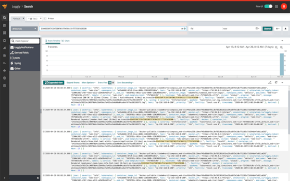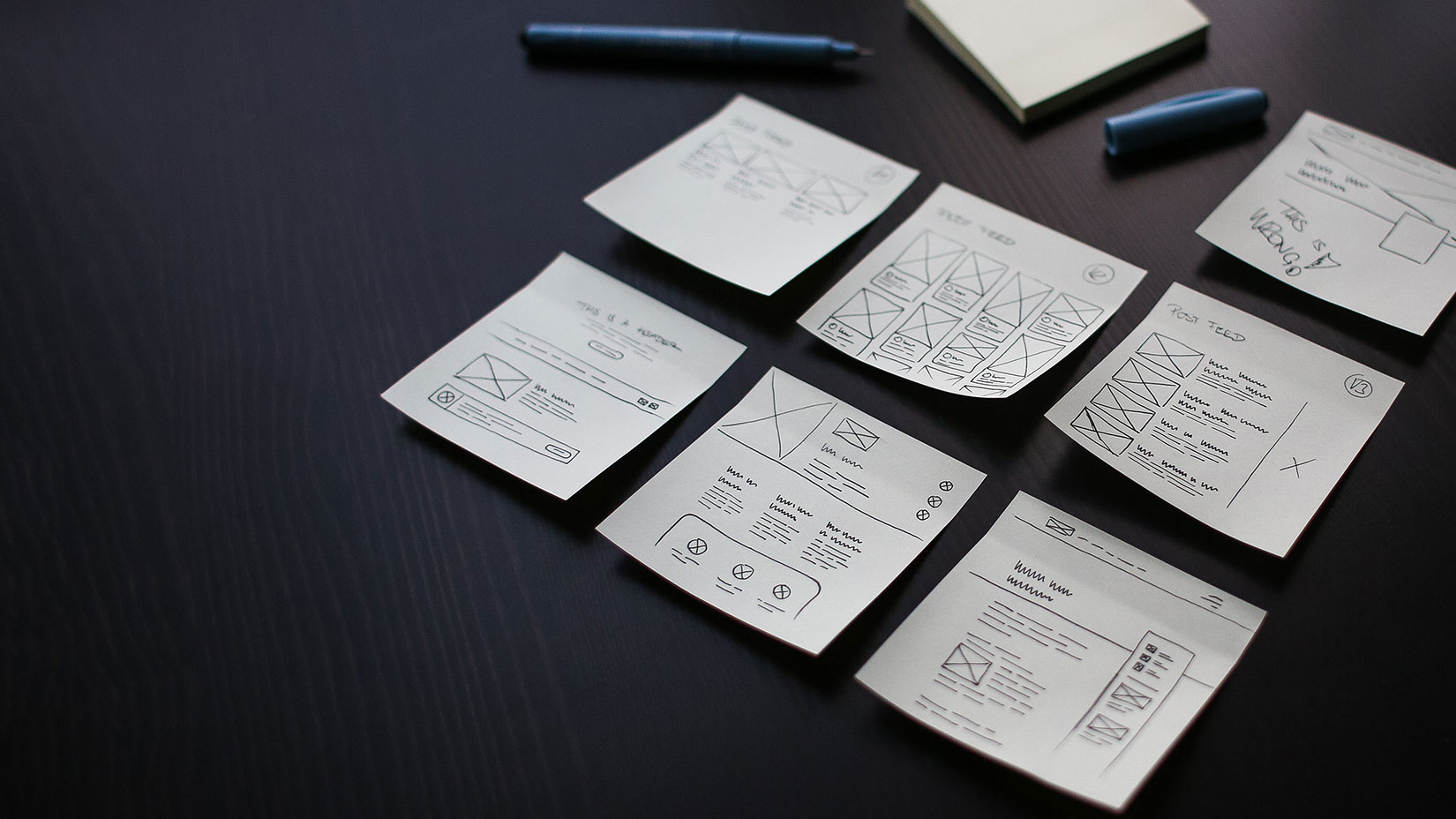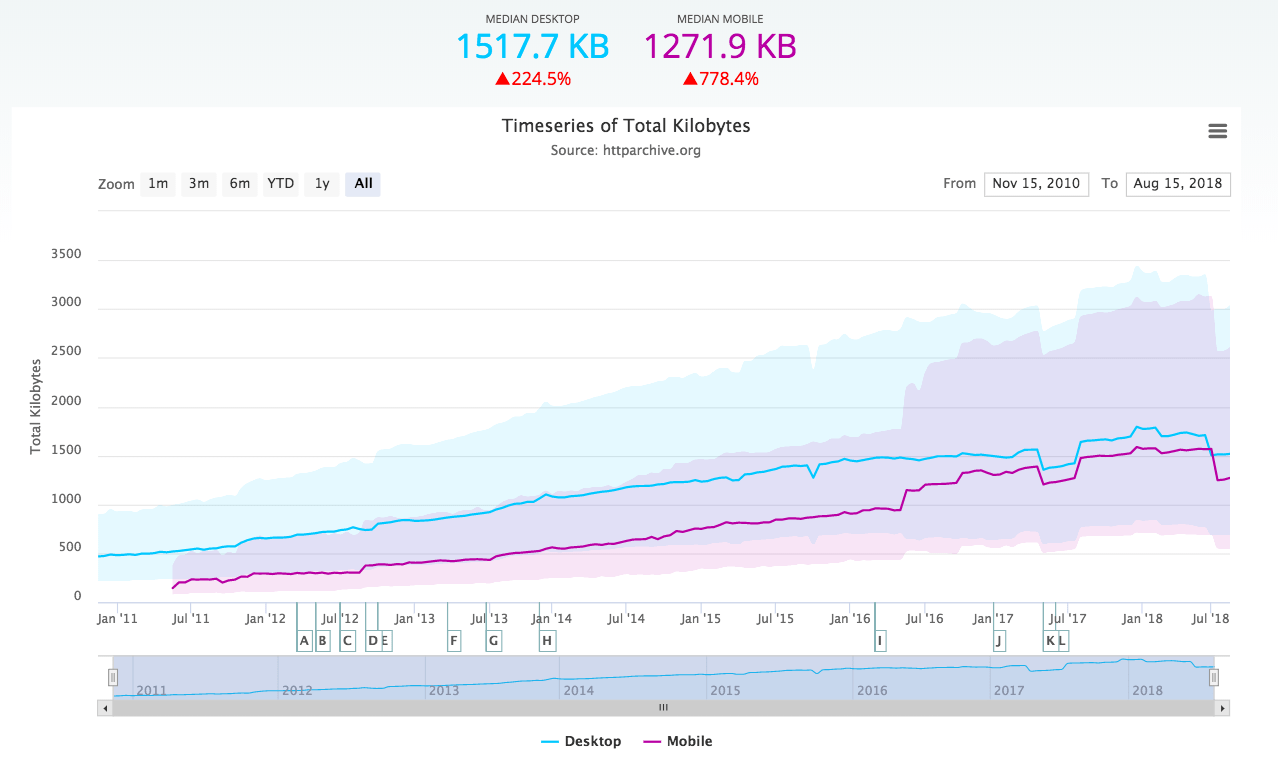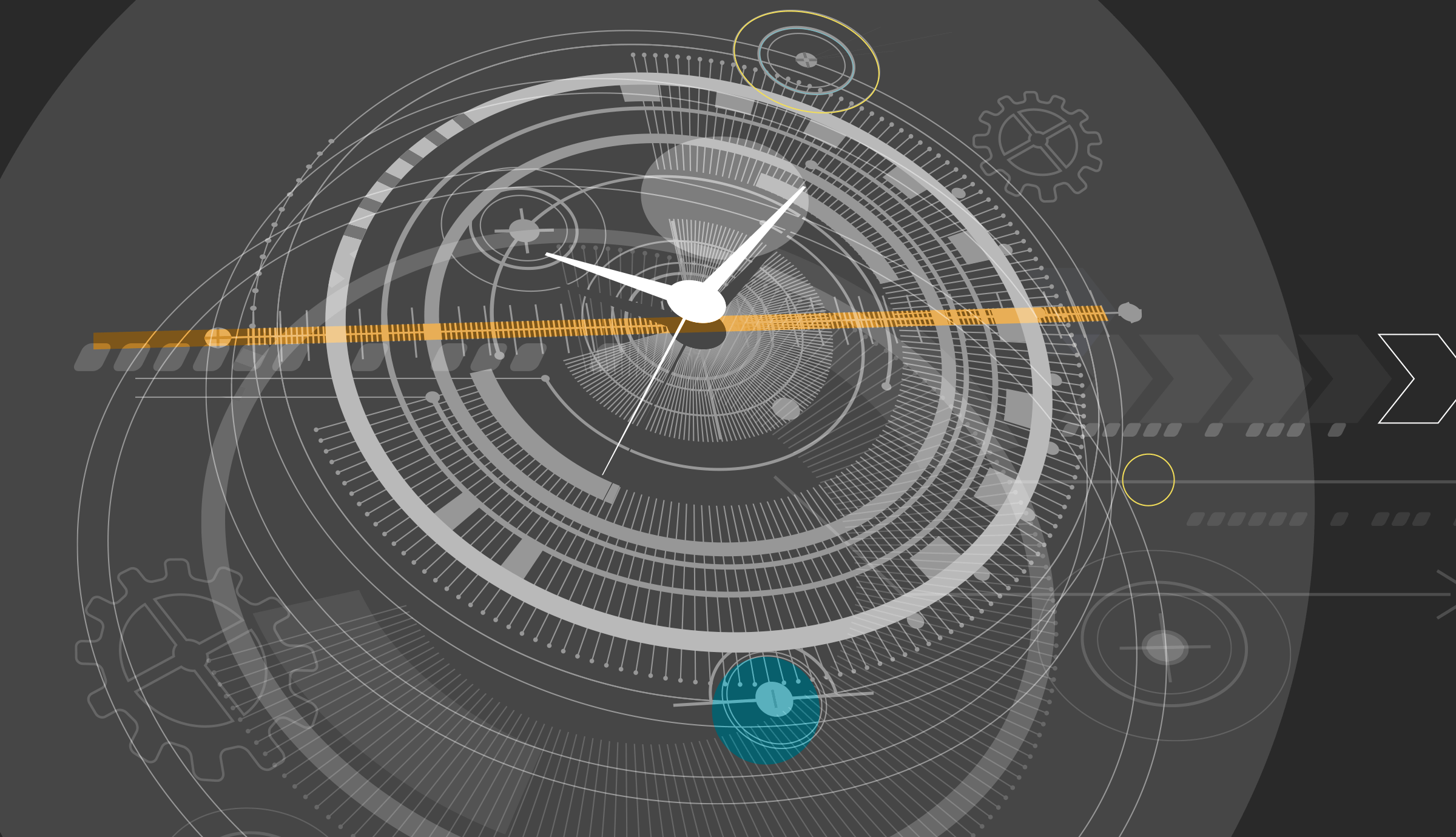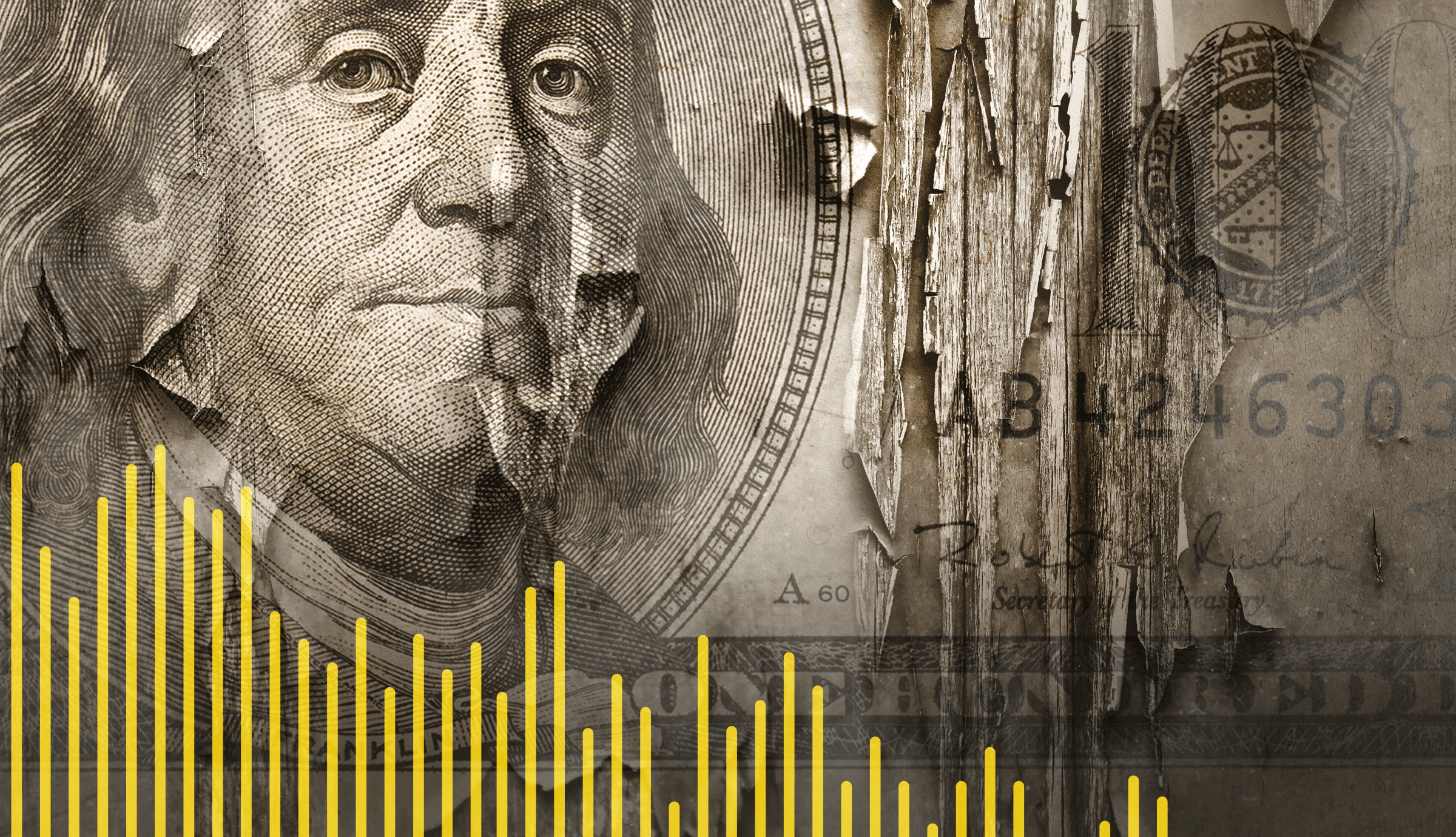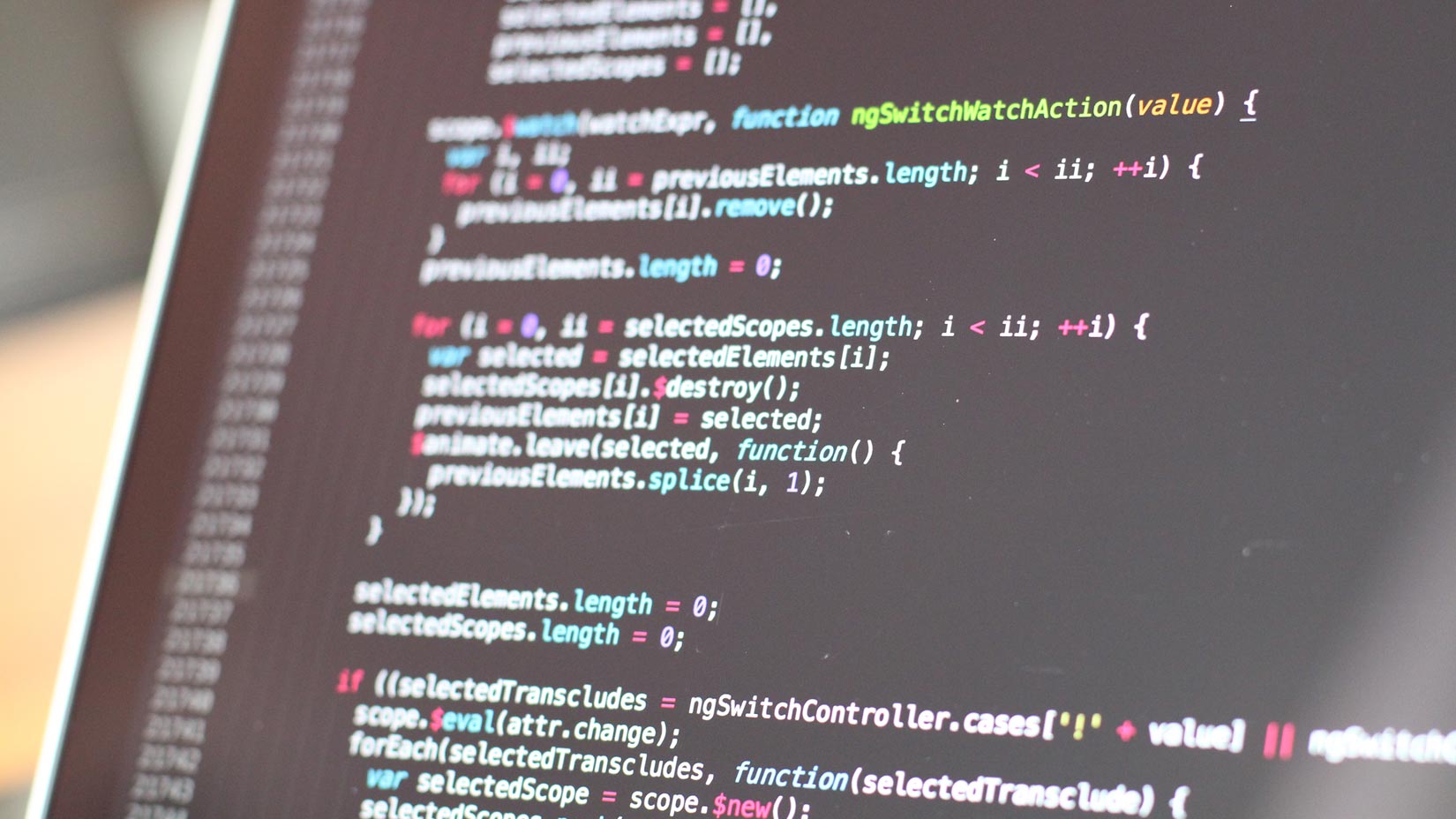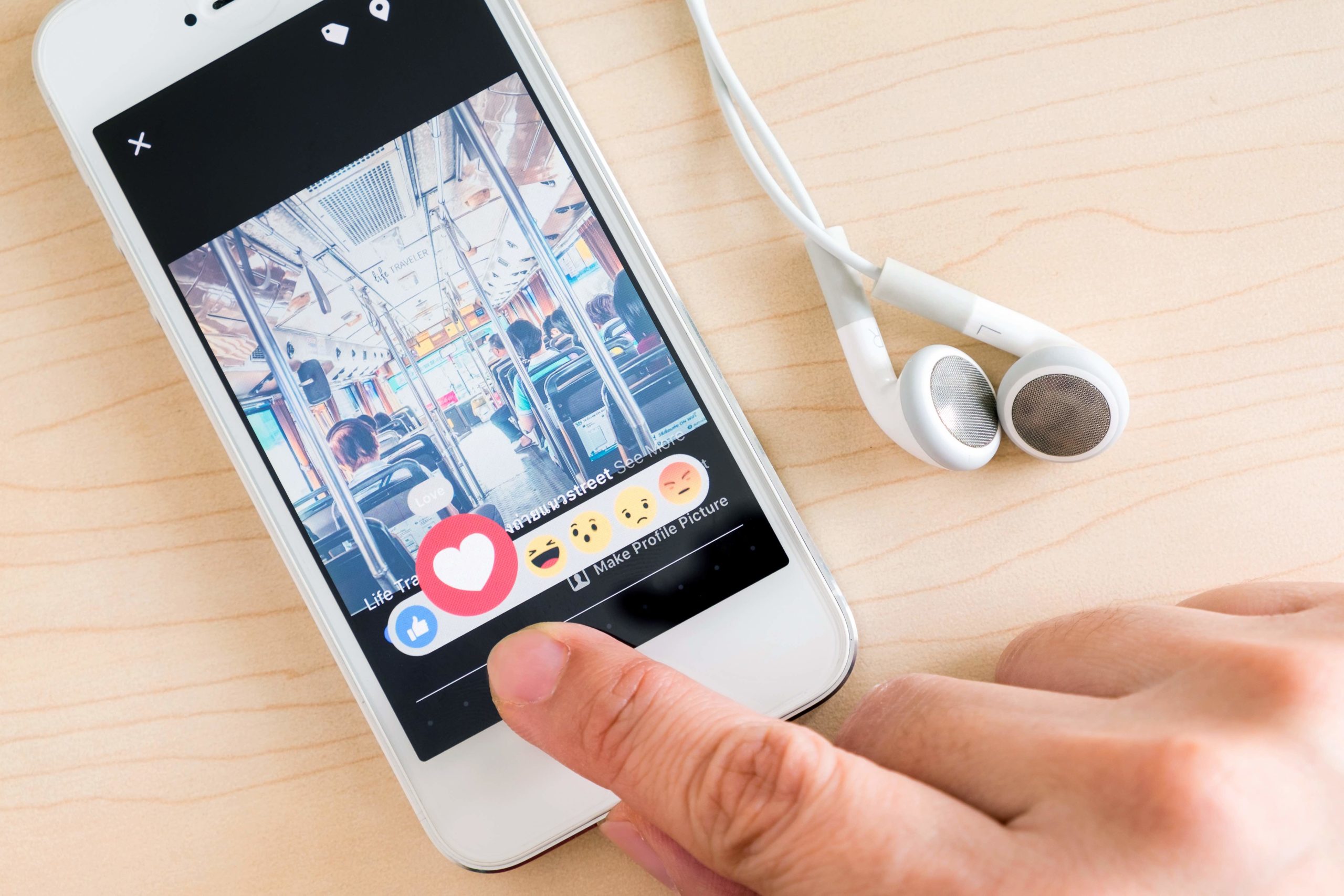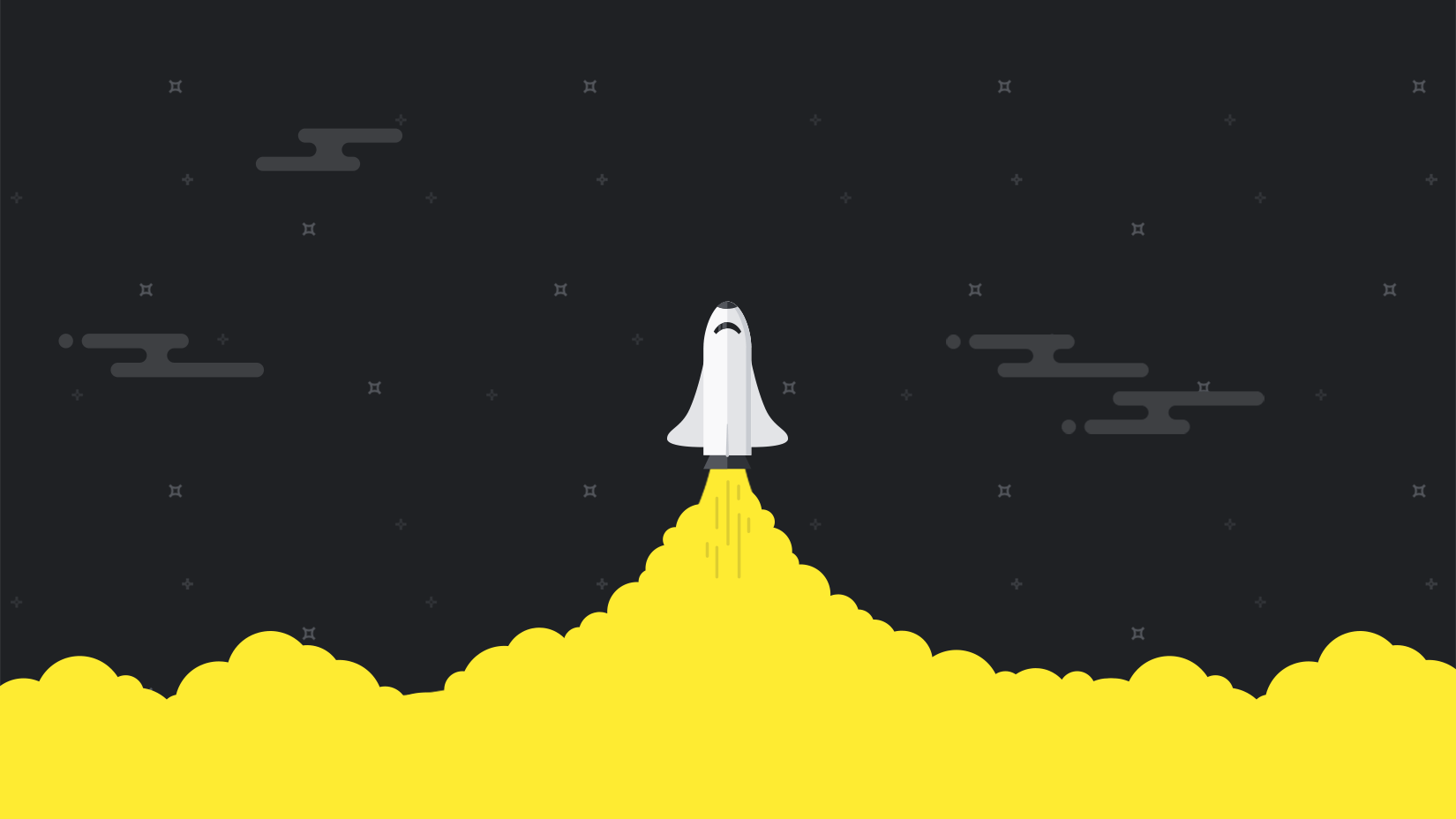On the internet, content is king—but the technology serving your website is queen. A speedy, responsive website is crucial to positive user experience, and to driving sales. Optimizing your WordPress website should be a strategic priority, especially if its goal is to drive conversions. Here are 11 best practice tips to help improve your site performance.
While WordPress is well-known for being SEO-friendly, ease of use and a huge library of paid and free plugins, web performance optimization may not necessarily be available as an out-of-the-box functionality. This is something site owners must pay attention to themselves, carefully selecting from a wide range of tools and techniques.
1. Choose a WordPress Hosting Specialist
When it comes to web hosting infrastructure, your business has a virtually limitless choice. From basic shared resources to dedicated virtual servers, there’s a service for every budget—but some perform better than others.
For the best results, choose a service specifically tailored to your WordPress installation. A specialist provider will have already made the necessary infrastructure tweaks to hardware, software, and MySQL database for maximum performance.
Some of the best-known WordPress hosting specialists are GoDaddy, Ionos (formerly 1&1), and Bluehost.
2. Use a Content Delivery Network
The closer content is to your visitors, the quicker it is to access and download. A content delivery network (CDN) uses intelligent caching to store localized versions of your webpages, reducing the distance and time required to complete a request.
CDNs are particularly useful for breaking into new international markets, helping ensure your site consistently performs well, no matter where your visitor is physically based in the world. If you’re unfamiliar with the concept, take a look at the Beginner’s Guide to Using CDNs.
3. Reduce Your Theme’s Footprint
The flexibility of WordPress theme design means almost anyone can build one—badly. An effective template needs to be optimized to reduce overall footprint—and therefore page load time.
Ask your designer to reduce image file sizes, collate and condense CSS and Javascript, and to defer loading of non-essential scripts; a Minify plugin can help automate this process if required. This will also assist in reducing the number of HTTP requests made by the client’s browser, and overall page load times.
4. Reduce Image File Size
The Instagram age has made website graphics even more important to attract visitors. But rich media means larger file sizes and increased page speed.
Your designer will need to resize images to reduce file sizes. Again, the use of an image compression plugin like Smush can help automate file shrinkage—and is particularly helpful if you have an extremely large website with thousands of images to process. You can find some more practical tips in our guide on effective image optimization.
5. Use Built-in Browser Compression and HTTP/2
To speed up how fast your page loads, a WordPress website can be configured to shrink files during transfer to the customer’s browser. gzip compression, supported by all modern browsers, offers a way to shift more information faster without affecting the web browsing experience.
Where possible, you should also enable the HTTP/2 protocol on the underlying web server. Although not directly related to WordPress, the HTTP/2 communications protocol has been optimized for streamlined transmissions and will help boost the overall performance of your website. Read our guide to learn if HTTP/2 will make your site faster.
6. Disable Unused Plugins
Plugins allow you to add new features and functionality to your website with relative ease—but it’s also easy to lose track of the ones you have installed and whether they are still in use. Your optimization project should carefully audit plugins to assess which are still in use, which need to be updated or replaced, and which are now redundant.
Any plugins that are unused should be disabled—or removed—immediately. This will shave precious microseconds off the page load speed, as WordPress will no longer read and load the configurations for these unused features.
7. Localize Scripts
Minify is great for condensing scripts, but it only works on local code embedded in the header of your WordPress page template. But remote scripts, such as the Facebook “Like” and Twitter “Tweet” button, increase load times by having to pull code and responses from remote web services.
Wherever possible, these scripts need to be brought onsite to reduce roundtrip queries to external sites. They can then be minified to reduce file size and increase the speed of execution.
8. Refine Your Web Tracking Techniques
WordPress contains a built-in function, pingback, to track when and where your page is shared online. Although immensely useful, the pingback function sucks server resources away from other functions that will speed up the website.
There’s a good chance you already use Google Analytics or Matomo to track inbound traffic sources, so there’s no need to double-up on functionality. Disabling pingbacks and trackbacks will allow you to serve pages just a tiny bit faster. The WordPress documentation provides full instructions on disabling pingbacks.
9. Clean Up Your Database
Serving content from a MySQL database, WordPress needs to make several queries to load webpage text, comments, and plug-in specific content. The more unwanted database records, the longer these queries take to execute—and the slower your website becomes.
You should regularly prune your MySQL database, removing orphan tables left by uninstalled plugins for instance. Also take the opportunity to purge spam comments, fake or unused user accounts, and any draft content that you don’t plan to use. Check out the free MySQL Tuner script that provides some practical guidance on potential improvements.
10. Leverage Caching Technologies
CDNs (see above) move content geographically nearer to your users—but you can get closer still. Browser caching allows you to store common elements, like graphics, on the visitor’s computer; next time that graphic needs to be displayed, the browser can pull it directly from the local cache, reducing HTTP requests and load times.
You can also prefetch and cache content on the web server itself, reducing the number of queries made to the WordPress MySQL database. Server-side caching can be relatively quickly implemented using the WP-Cache plugin, which creates and serves static versions of dynamic content to reduce the load on the back-end database.
11. Test and Monitor
Finally, optimization is fully reliant on understanding current page performance. You must regularly test and benchmark WordPress site load and script execution times to see where your design is creating bottlenecks.
Regular testing will also show where your refinements and tweaks are delivering performance benefits—or not. A free tool like the SolarWinds® Pingdom® speed test analyzes every element on each page, providing accurate guidance on where to focus development resources for the greatest impact. To better understand user experience and make sure all website flows work without interruption, you can consider real user monitoring and setting up automated synthetic testing.
Conclusion
WordPress optimization is an ongoing process of relatively small adjustments. Each of the stages outlined here may need to be repeated several times as your site design or operating environment changes. However, all of these tips will have a positive effect on website performance.
Why not test how performant your website is right now? Sign up for a completely free 14-day SolarWinds Pingdom trial and take the first step towards a fully-optimized WordPress website.