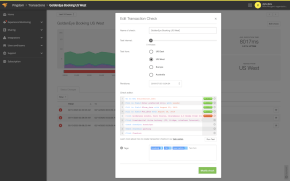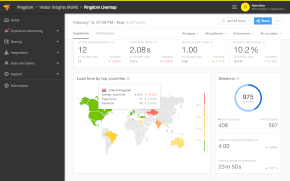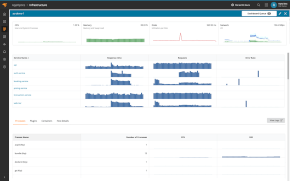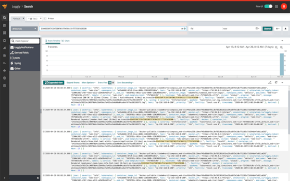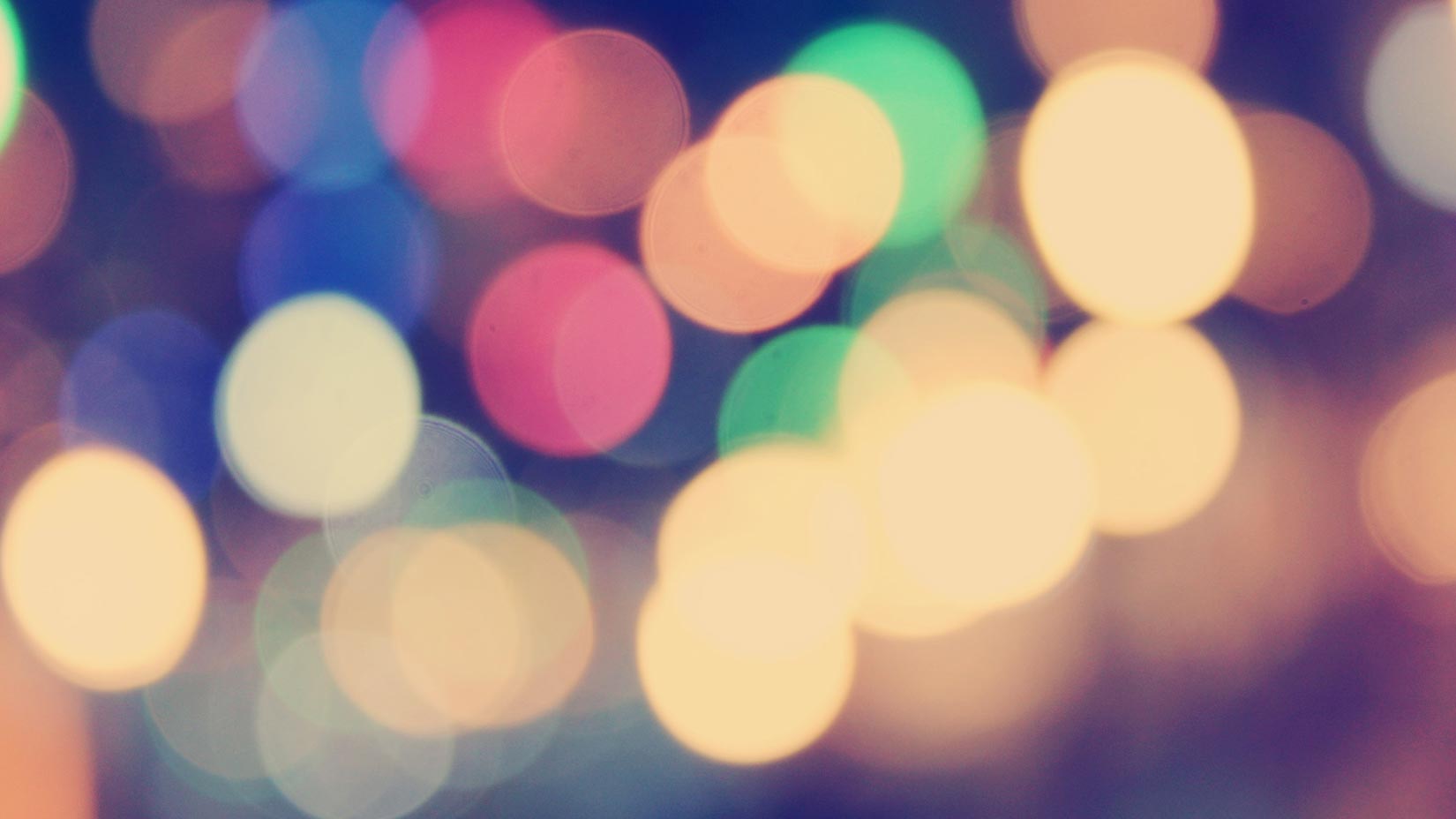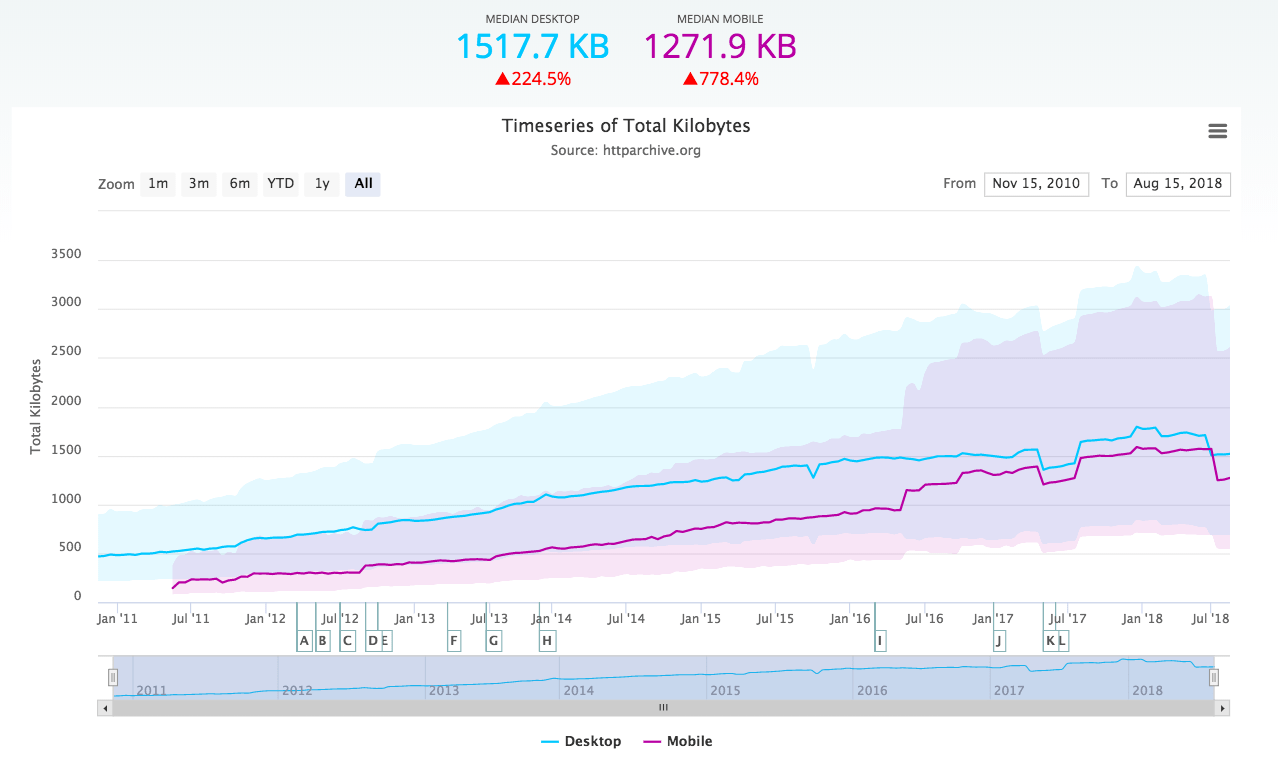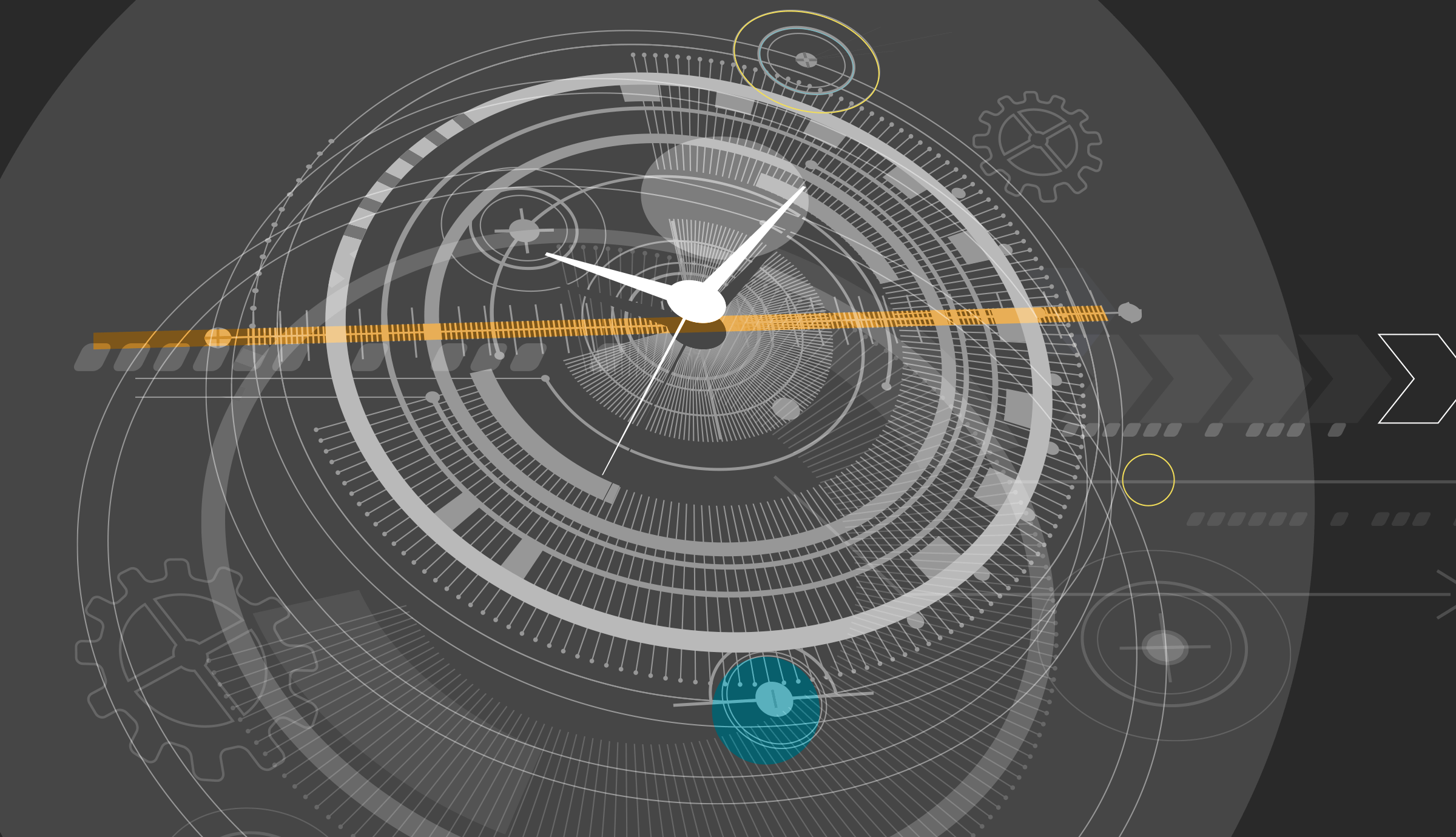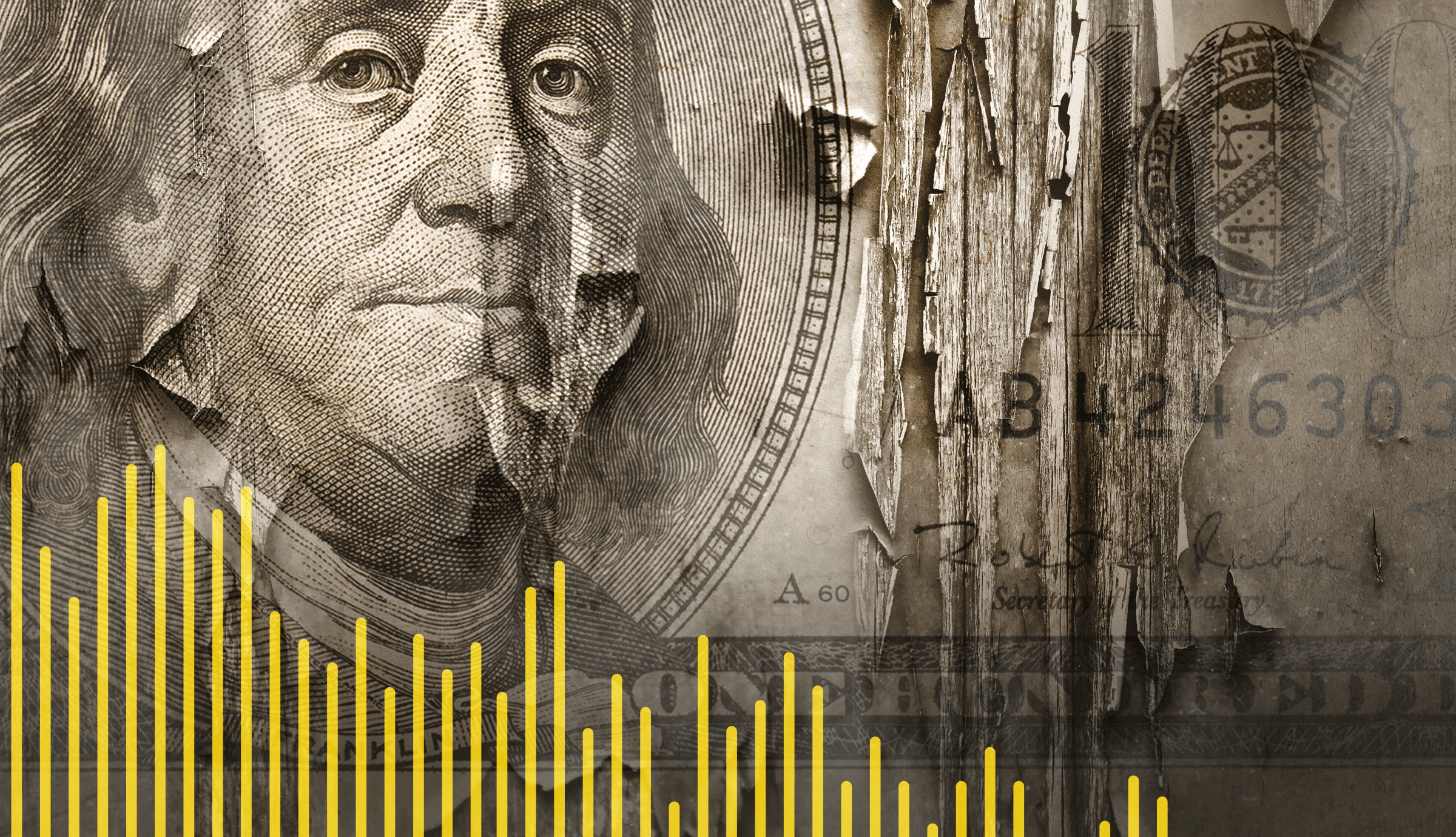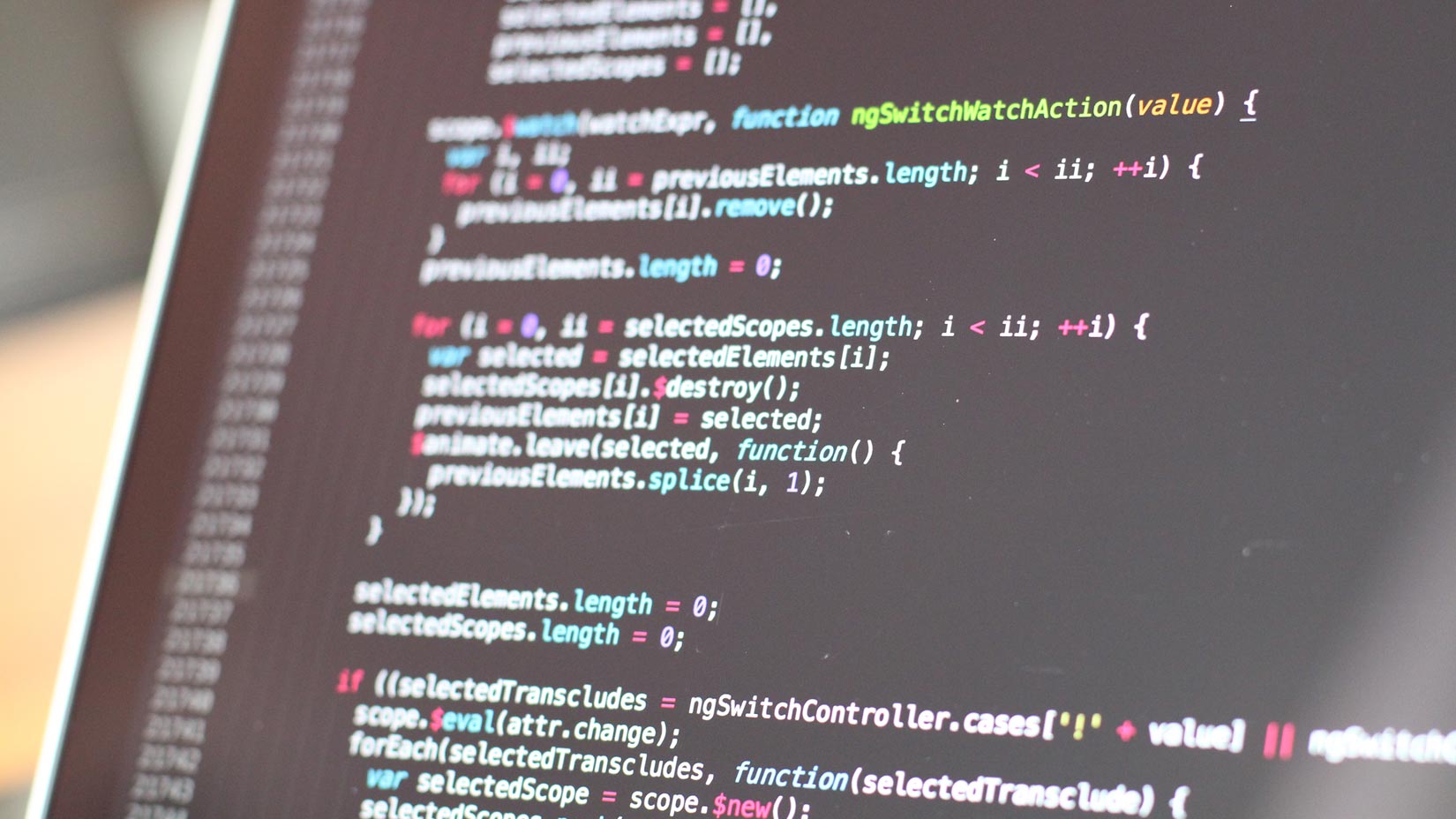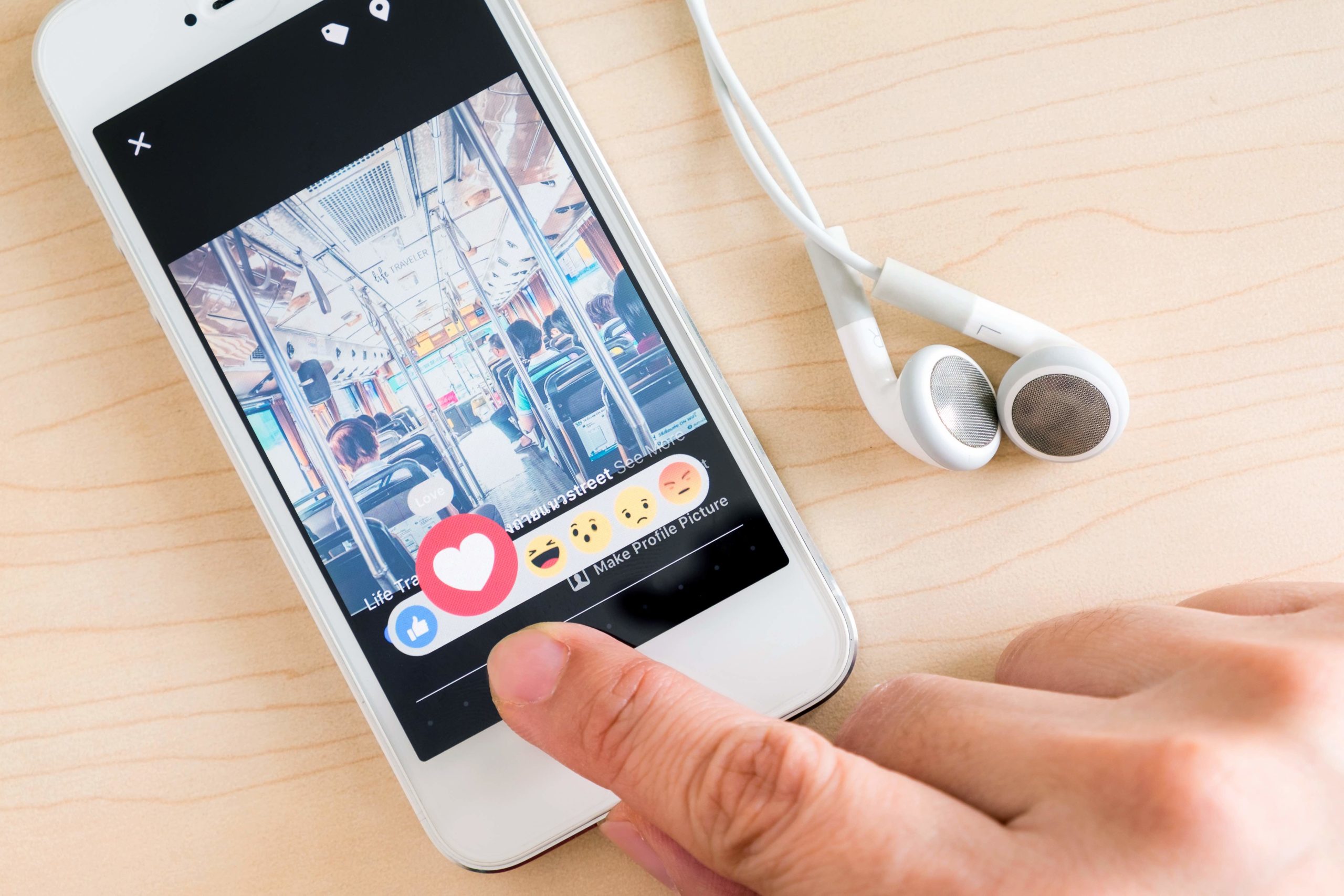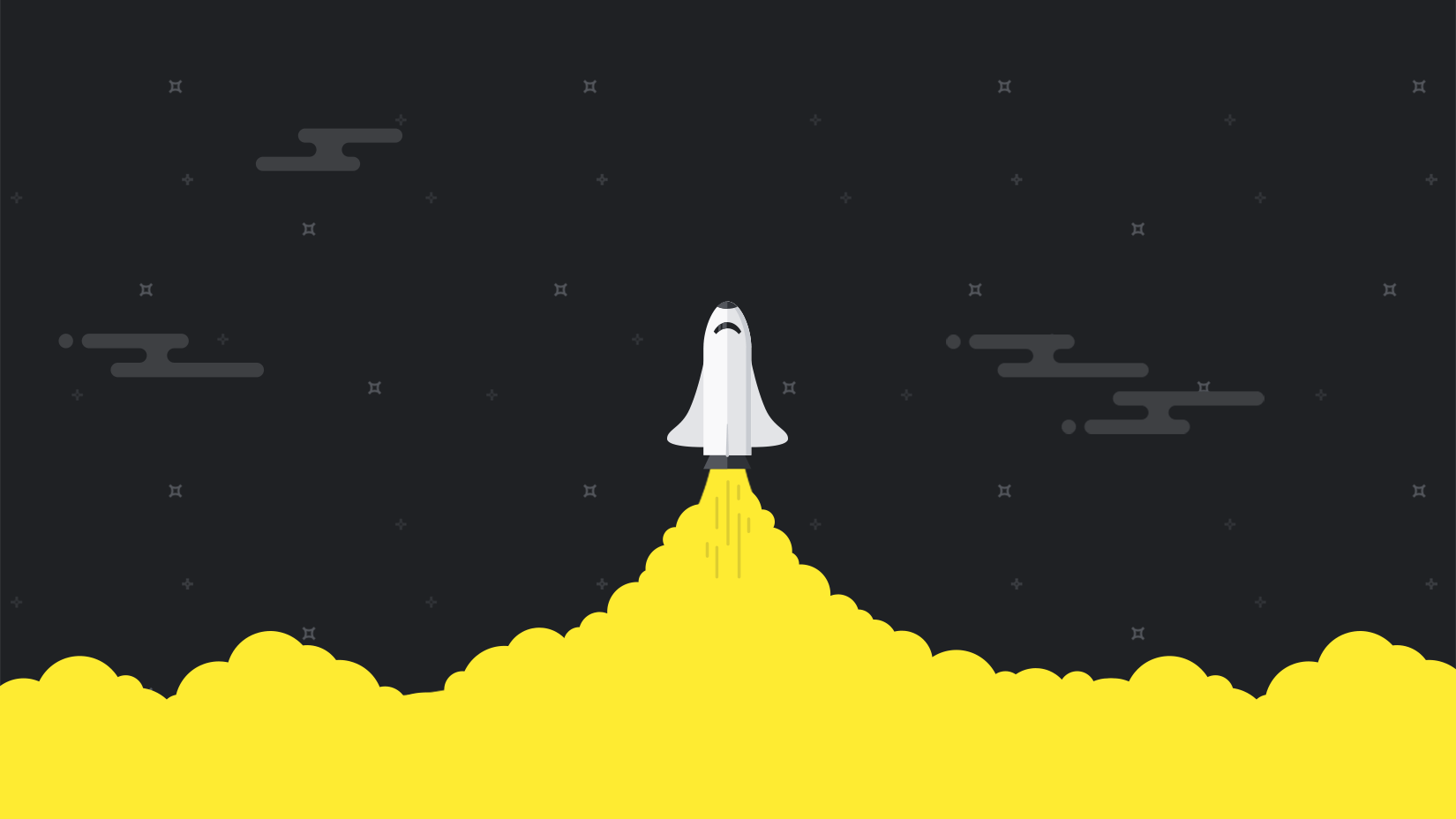We have just added three new dedicated check types for monitoring mail servers, one each for SMTP, POP3 and IMAP.
For these check types, the connection to the specified mail server uses the selected email protocol (SMTP, POP3 or IMAP), something which gives you a very reliable indication that the mail server is up and running and working properly.
You have been able to monitor mail servers before, by just using our TCP port check, but these dedicated check types perform a more thorough and reliable test and should be used instead.
Why should I monitor mail servers?
Imagine an e-store or online service that sends out order confirmations and other information via email. Or a company handling support via email. Or just any company using email for communication (and are there any that don’t?). It is critical that the mail server is working in all of these cases, both for outgoing email (SMTP) and for accessing email accounts (POP3 and IMAP).
How do I get started?
First add a new check in the Pingdom control panel.
In the “Add new check” form, just as with any check, you first name your check and select a check resolution (for example 1 minute, which means that Pingdom will perform the test once a minute).
Then:
Example 1: Monitoring a POP3 or IMAP server
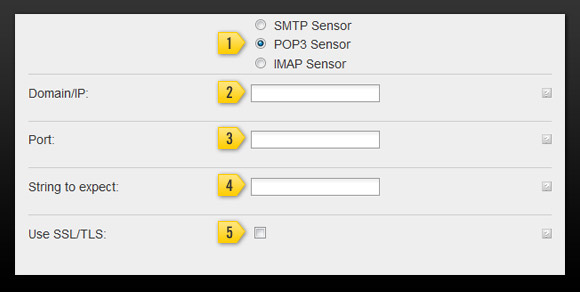
- Select “POP3 Sensor” or “IMAP Sensor” as your check type. This will expand the form to show the settings for that check type.
- Enter the domain name or IP address of your mail server.
- Fill in the port number if you don’t use the standard POP3 or IMAP port.
- If you want to look for a specific response string from the server, you can fill that in here. Usually you can leave this empty.
- If you use a secure connection, check this box.
Example 2: Monitoring an SMTP server

- Select “SMTP Sensor” as your check type. This will expand the form to show the settings for that check type.
- Enter the domain name or IP address of your mail server.
- Fill in the port number if you don’t use the standard SMTP port.
- If you need a username to access the SMTP server, write it here.
- Fill in the password for the username you specified, if any.
- If you want to look for a specific response string from the server, you can fill that in here. Usually you can leave this empty.
- If you use a secure connection, check this box.
Don’t forget that you can always click on the little question marks to the right of every field in the form to get help.
Once you have done that, just continue as usual with the notification part of the form (for alerts), and save the check.
That’s it! Your mail server is now being monitored by Pingdom. 🙂
Let us know what you think
We love hearing from you, both suggestions and questions. If you want to get in touch with us, please email us at support [at] Pingdom.com (or use our contact form). All feedback is welcome.