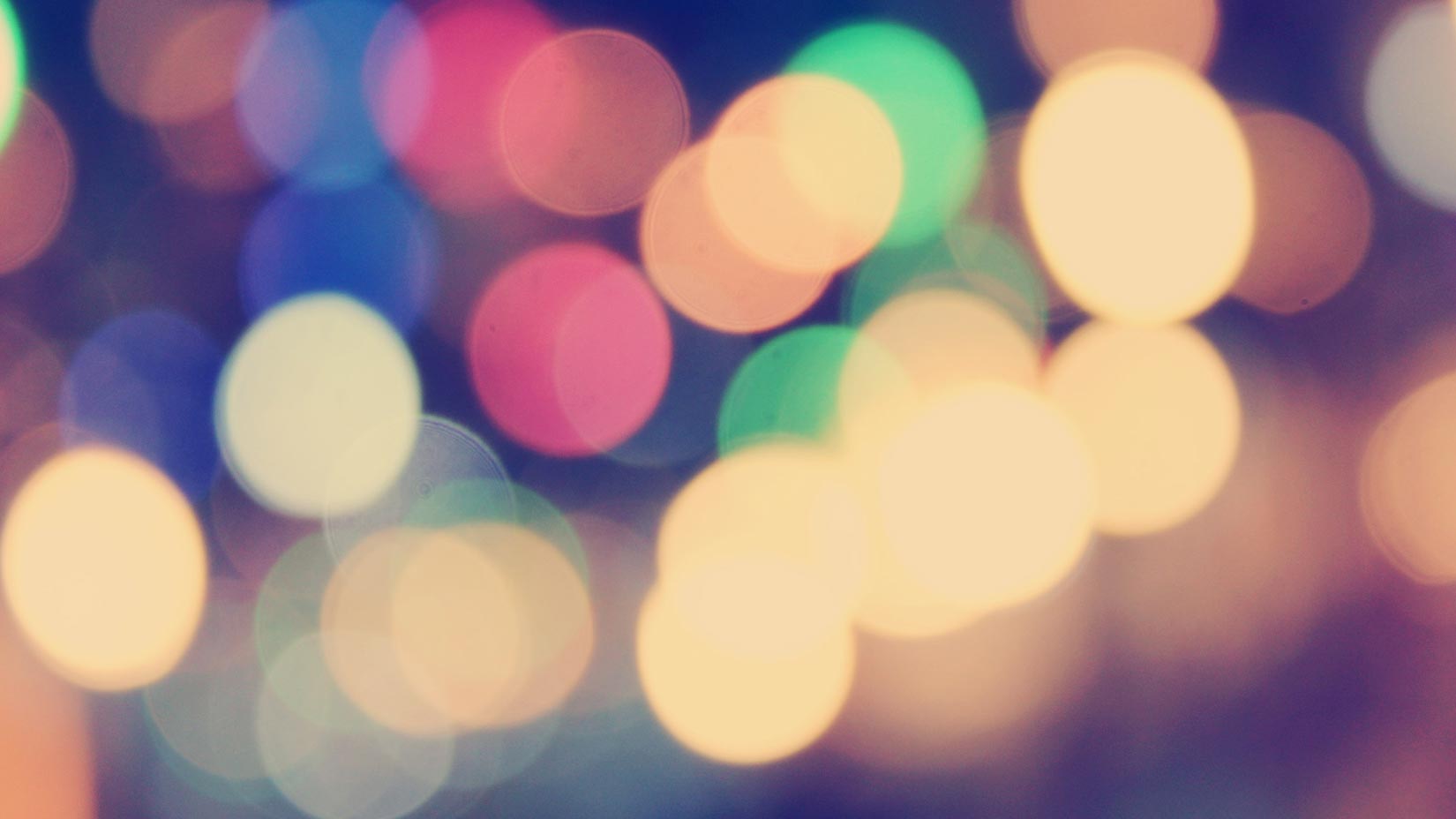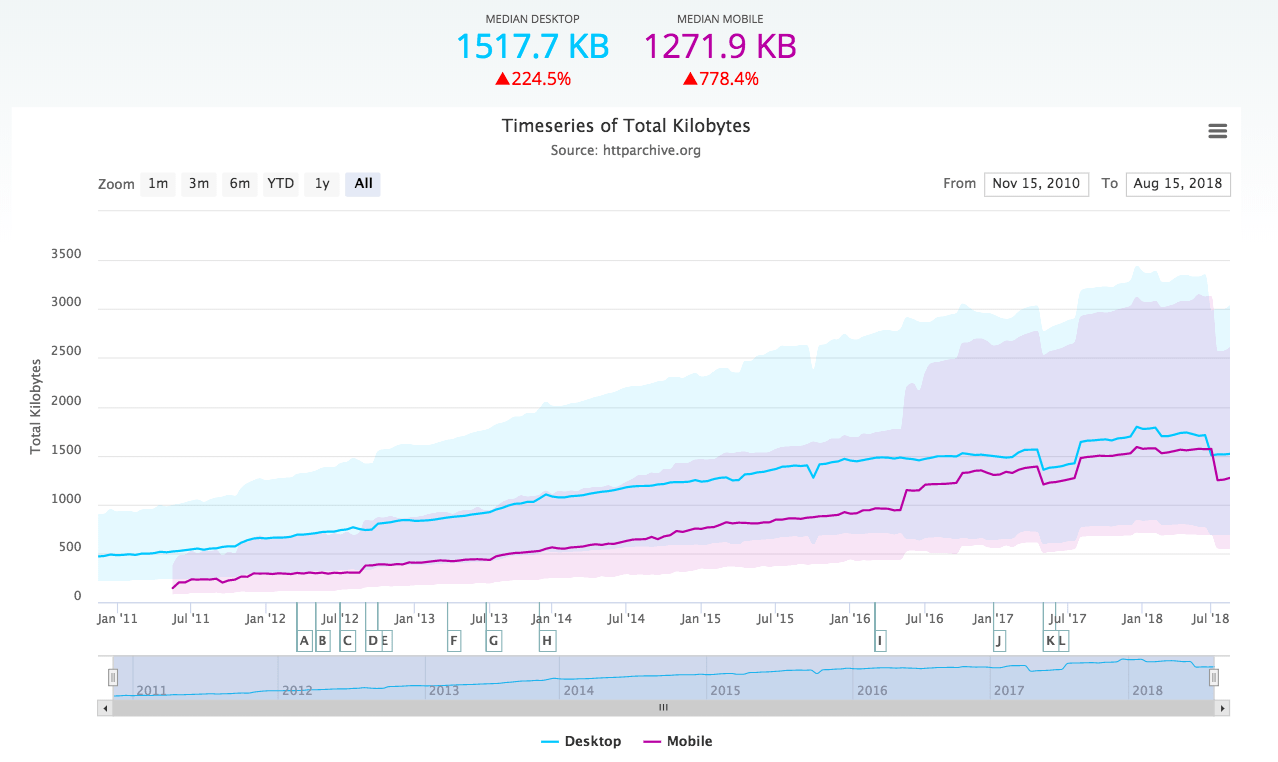![]() The newly released Wolfram Alpha is a great tool for doing calculations and data conversions, and it also has a significant amount of data that you can play around with. This post is about how webmasters and sysadmins can benefit from this new service.
The newly released Wolfram Alpha is a great tool for doing calculations and data conversions, and it also has a significant amount of data that you can play around with. This post is about how webmasters and sysadmins can benefit from this new service.
So if you’re a webmaster or sysadmin (or just an Internet geek), let Wolfram Alpha’s two supercomputers do some work for you and make your life a bit easier.
Let’s get started with the tips:
(To save some typing, we’ll often refer to Wolfram Alpha as “WA” in this article. Also note that while we enter the queries within quotes, that is just done to separate the query text. In other words, leave the quotes out when you use WA.)
Calculate data transfer time
Are you about to transfer a large file over a network but are unsure about how long it might take? Wolfram Alpha makes it easy to calculate data transfer times.
For example, say you’re about to move a 5 GB file to another computer on your 100 mbit/s network. Just ask Wolfram Alpha this: “time to transfer 5 GB over 100 mbit/s”
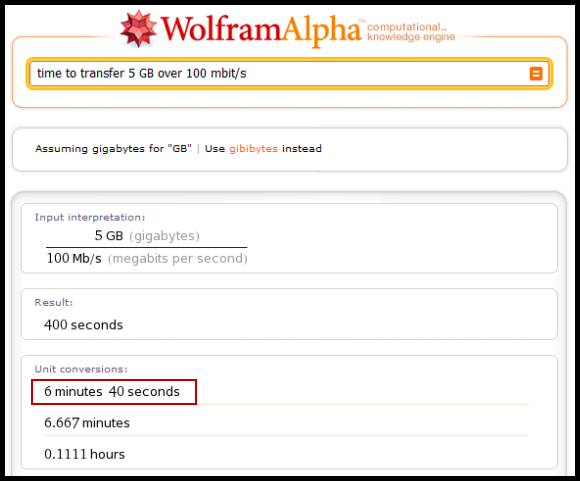
You can also use WA to quickly figure out how much bandwith you need to transfer for example 10 MB in 5 seconds: “10 mb in 5 seconds”

Bonus tip: Just enter “data transfer time” into WA and you’ll get access to a little tool that lets you calculate various aspects of data transfer times.
Get data transfer rate for a network connection
Say you’re sitting behind a 24 mbit/s Internet connection. How many MB/s is that? Just ask WA: “24 mbps in MB”

Side note: WA understands mpbs and mbit/s to be the same thing. It also understands kbps and kbit/s. However, using “gbps” doesn’t work, but gbit/s does. A bit inconsistent, yes, but we assume that this is just an oversight and will be fixed down the line.
Convert between uptime and downtime
If a website has a 99.4% uptime on average, how many hours of downtime is that in a year? We would like to be able to just enter “99.4% uptime”, but WA doesn’t (yet) understand that. (We’ve sent the Wolfram Alpha team a suggestion about this.)
So, until WA properly understands what “uptime” is, you can use this query to calculate downtime based on uptime percentages: “(1 – 99.4%) * hours in a year”

You can of course also use “hours in a month” to get the monthly value instead.
And just as WA doesn’t understand “uptime”, it doesn’t understand “downtime” either. So, again, if you want to calculate the uptime percentage based on the downtime, you need to use a workaround. It’s a bit trickier than the last one. Here is how to find out the uptime percentage that corresponds to 5 hours of downtime in a year: “100 * (1 – (5 hours/year))”

If you deal a lot with uptime and downtime conversions, you might also like to check out our uptime/downtime conversion sheet. It’s easier, at least for now.
Find out best-case ping times between locations
Want to find out the best-case latency between point A and B? For example, across the Atlantic between New York and London: “ping New York to London”
(Be careful to read the note below the screenshot.)

NOTE: WA doesn’t really understand “ping” correctly. A network ping is supposed to be the roundtrip value, while WA only shows the one-way trip. In other words, you need to double the value you get. Use the “light in fiber” number and double it.
Also keep in mind that a real-world ping will hop through at least a few different routers on the way. The route it takes will seldom be anywhere near a straight line. Still, it’s good to know what the theoretical best-case latency is (no use trying to get faster than that, right?). We’ve written extensively about this in the past (Theoretical vs. real-world speed limit of Ping).
Bonus tip: Since WA is aware of your current location, you can just enter “ping London” and it will do the above calculation between London and your current location.
Convert between different units (MB, GB, TB, Kbps, Mbps, etc)
Although it’s pretty easy to convert between MB, KB, etc, it’s even easier with WA. Just type in, for example, “4 TB in MB”.

You can convert between transfer speeds in the same way, for example between kbps and mbps.
Although you can do that in your head, the nice thing is that you almost always get additional information from WA even for such a simple query (just try the query above to see what we mean).
Find out the local time anywhere (for maintenance)
Knowing the local time in other time zones can often be useful to a webmaster, for example if you plan on doing maintenance that will interrupt your service, especially if your site or service has a global audience.
Just entering “now” or “time” will give you local time and some additional information about your own location. “Time in New York” will give you the current time in New York.

Again, since WA is aware of your location, the query also shows the time difference between where you are and the place you’re asking about the time for. In the example above, the time in New York is shown relative to the time here in Västerås, Sweden, where Pingdom has its main office.
To get the current time for several locations at once, just enter a list of locations, e.g. “Los Angeles, New York, London”. You’ll get plenty of other information as well, but scroll down a little bit and you’ll see the local times for the different locations in the list.
If you want to know what time it will be five hours from now in New Zealand, just enter “5 hours from now in New Zealand” (very hard to figure out, wasn’t it? 😉 ).
You can even do something like “sunrise tomorrow Los Angeles” to get the time for that.
More useful tips?
Hopefully you found these tips useful. We encourage you to experiment with Wolfram Alpha on your own as well. On top of being useful, it can be a lot of fun!
Do you have other useful webmaster or sysadmin-related Wolfram Alpha calculations and tricks to share? Please do so in the comments!